How to Create a Post from a Social Media Plan
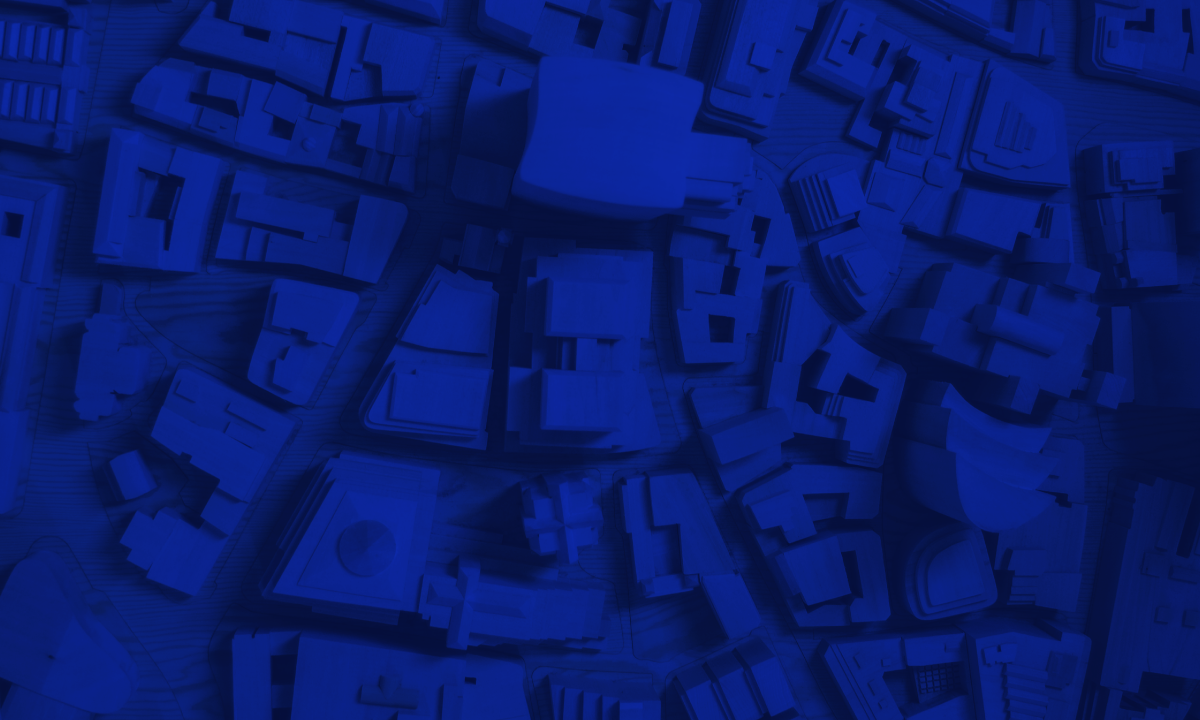
Discover the powerful combination of a simple tool and expert coaching with Willow.
Book a free demoUsing amazing content (videos, blogs, articles, pictures) from around the internet and sharing it with your social network is a great way to save time. You don't have to waste hours creating it yourself. And you can maintain an active presence on your social media channels.
But at some point, if you want your audience to believe in your expertise as a business providing professional services, you will need to go beyond just piggybacking on content other people have created.
You'll need to create social media content. Sends chills down your spine, doesn't it?
You're in the right place though. I'll try to break down the process from inspiration to content creation in this post.
Start with your Monthly Plan
If you've already planned your social media schedule for the month in advance, you can start there. If you need to create a social media plan first, we've broken down the whole process into 5 easy steps in this blog.
Your monthly social media plan will already give you a starting point. Here's what a monthly social media plan looks like in Willow.

For example, in this calendar, we have articles and customer testimonials. Here an article means an interesting blog article you found online that you want to share with your audience.
Here's how to go about it.
How to repurpose curated content
Step 1: Find an interesting article
You might want to start with an interesting article you found online. With Willow, you can find such content by Topics. You can find the relevant Topics and subscribe to them to keep getting relevant new content.
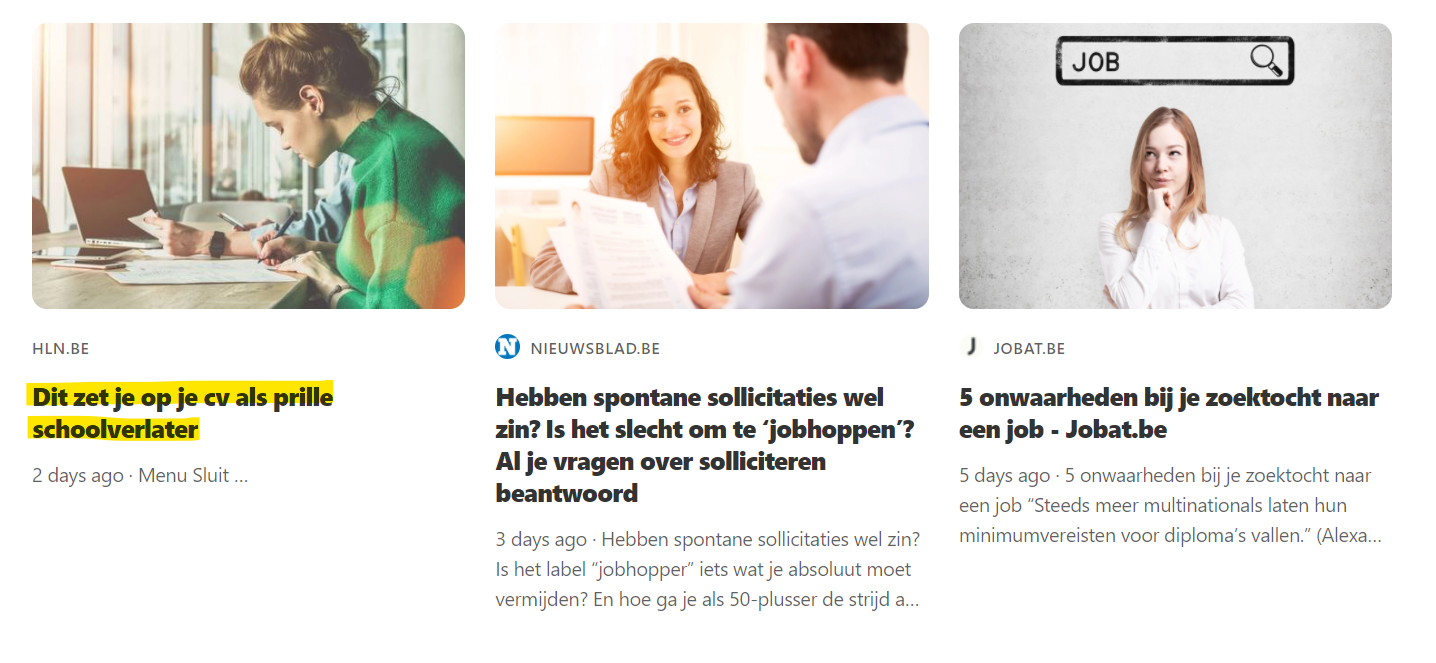
Let's pick the first option here which is a piece about what school dropouts should put on their CVs. Incredibly valuable content coming from a recruitment company.
Here, you should first resist the urge to share that as a link on your social media company page.
Why? Because social media platforms do not want people to click on links that take them away from their website.
What now.
Step 2: Skim through the article
You don't need to read the article thoroughly. A brief scroll through the article should help you figure out the following:
- Is it structured into a list? It's more convenient to work with articles that are broken down into steps or a list with clear headings (Kinda like the one you're reading right now).
- Does it contain statistics that might be interesting to your target audience?
- Does it contain infographics that your target audience might find useful?
- Do you agree with the content of the article in general?
- Where can you add your own value as an insight?
This particular article is broken up in to a list. It has 4-5 distinct pointers that you can extract and insert into your post.
Step 3: Create a post
If you found a good infographic or statistic from the article, just post it as is making sure that you're crediting the original source.
If it is a list or a step by step process that you find valuable for your audience however,
- Pick a template from Canva.
Here's a post template I pulled from Canva. It allows you to pack a lot of information into an 800x800 visual without having to change too much. You can find similar templates by searching for "social media" or "carousel"
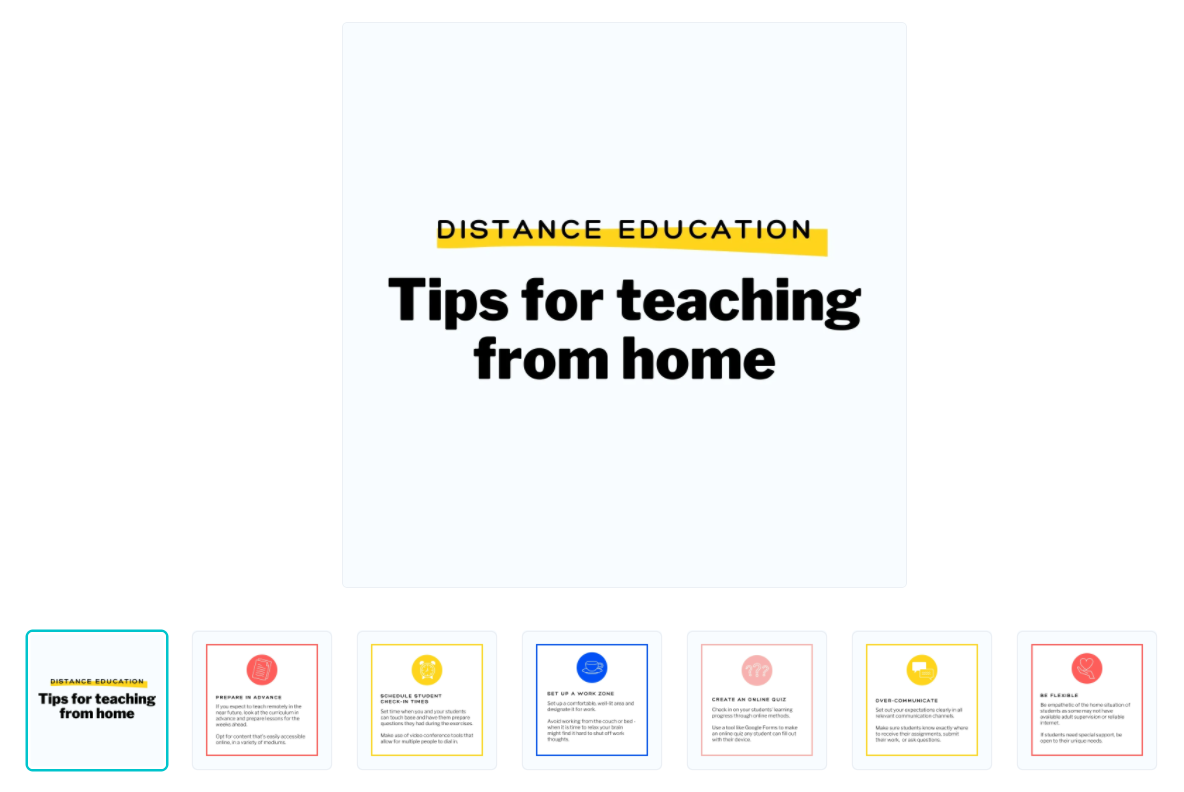
- Create your post/carousel.
Canva allows you to edit everything in the visual. If you don't have confidence in your ability to design, just choose one that looks good, and then switch the text.
Add your logo in a corner where it's visible.
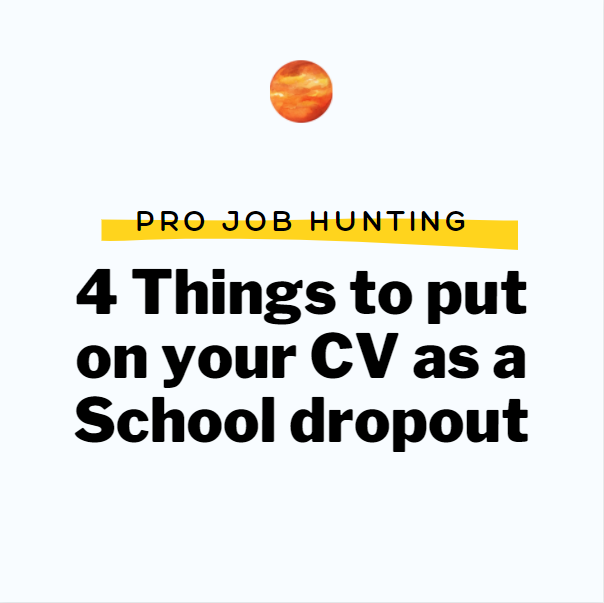
Replace headings with the list headings in the article. You don't need to copy the text. Add your own insights and value as an industry expert.
Create one slide per heading. In this case Volunteer Work, Projects, Internships, and Hobbies each will get one slide where I've written about how that can help strengthen your CV.
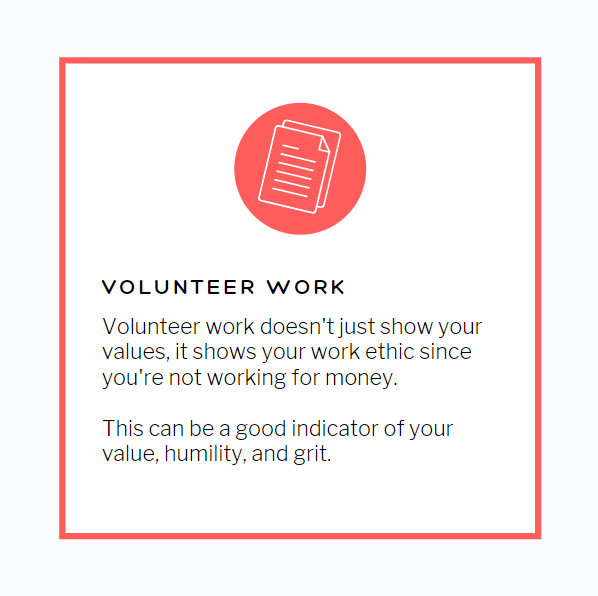
Add a call to action in the last slide with your website and logo.
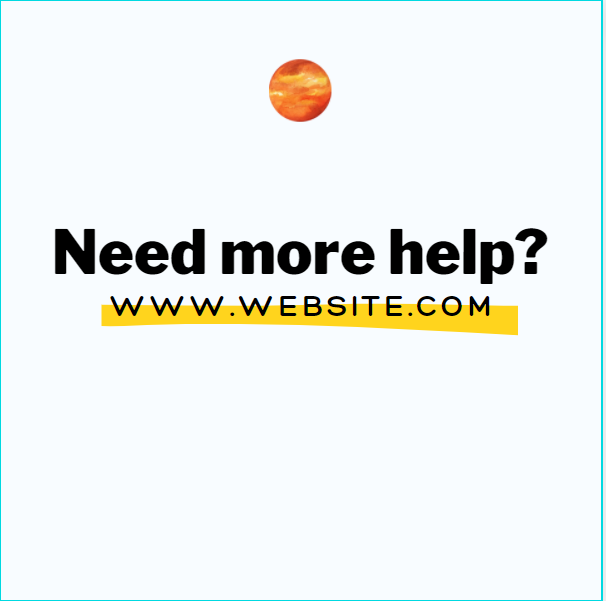
OR, you can post it as one image with 4 items (since this is a list). Again note that your website, logo, and the title appears here visibly as a Call-to-Action.
This is again a template I found in Canva by searching "collage".
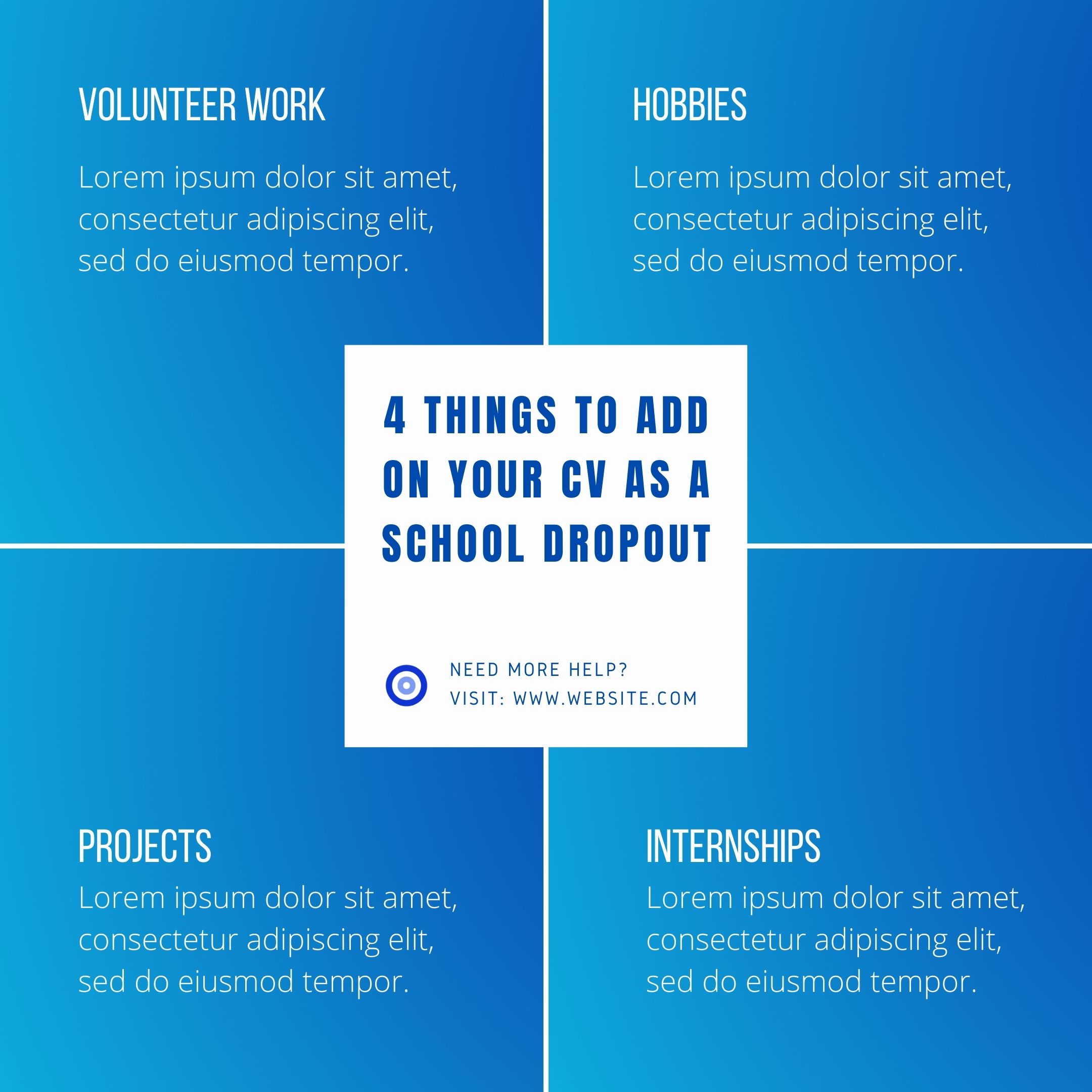
You can add images and elements from within Canva too very easily with its library of free images.
Once you're happy with the image, you can download it as a png or jpeg.
Step 4: Add a caption and Schedule!
Simply upload it with your social media scheduling app, add a caption crediting the original source, and schedule for whenever you want to post it!
That's it!
This is just to demonstrate that creating repurposed content from an external article is a simple procedure that doesn't take time.
It also has better results. It's better than posting links directly, which the social media platform may not always show to your followers, and your followers may not always want to click.
Since it is an external article, posting a link to it doesn't send traffic back to your website either.
Here's an example from our free e-book. Which one would you want to engage with? Which one is clearer and gives more info in lesser time? The clear infographic for sure!
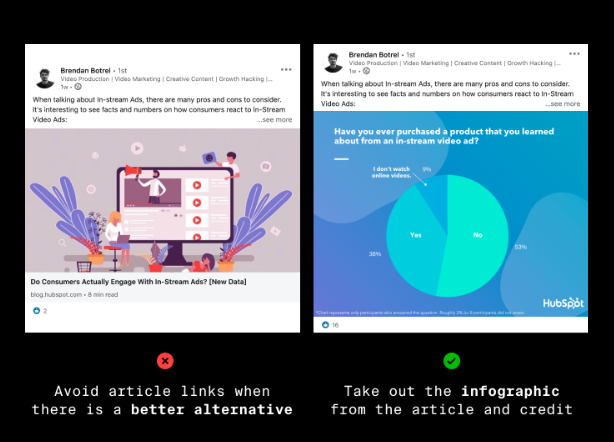
There are tons of other (easy and difficult) ways of creating repurposed content. We've listed 25 ways in this article.




.png)
.png)


