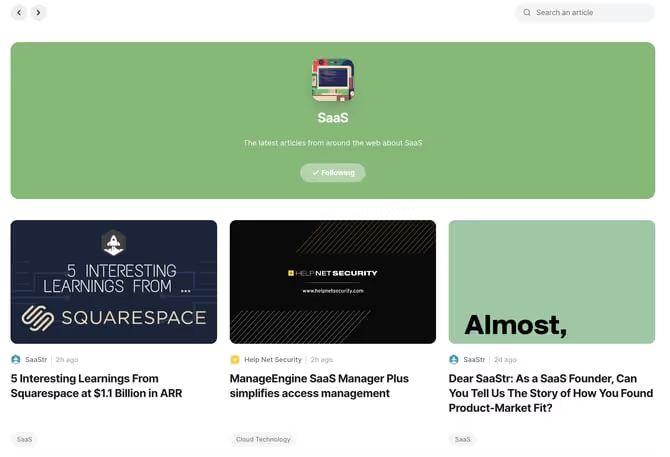Bronnen toevoegen in Willow
Met Willow kun je bronnen toevoegen via de News tab. Druk op Explore aan de linkerkant. Uit de opties hier kan j kiezen om websites, RSS-feeds en Twitter-profielen te volgen om het belangrijkste nieuws in jouw branche te vinden.
Je kunt ook meer bronnen toevoegen via de linkerbalk, naast All sources. Druk gewoon op het + -teken en je kunt op die manier websites, RSS-feeds en Twitter-profielen toevoegen.
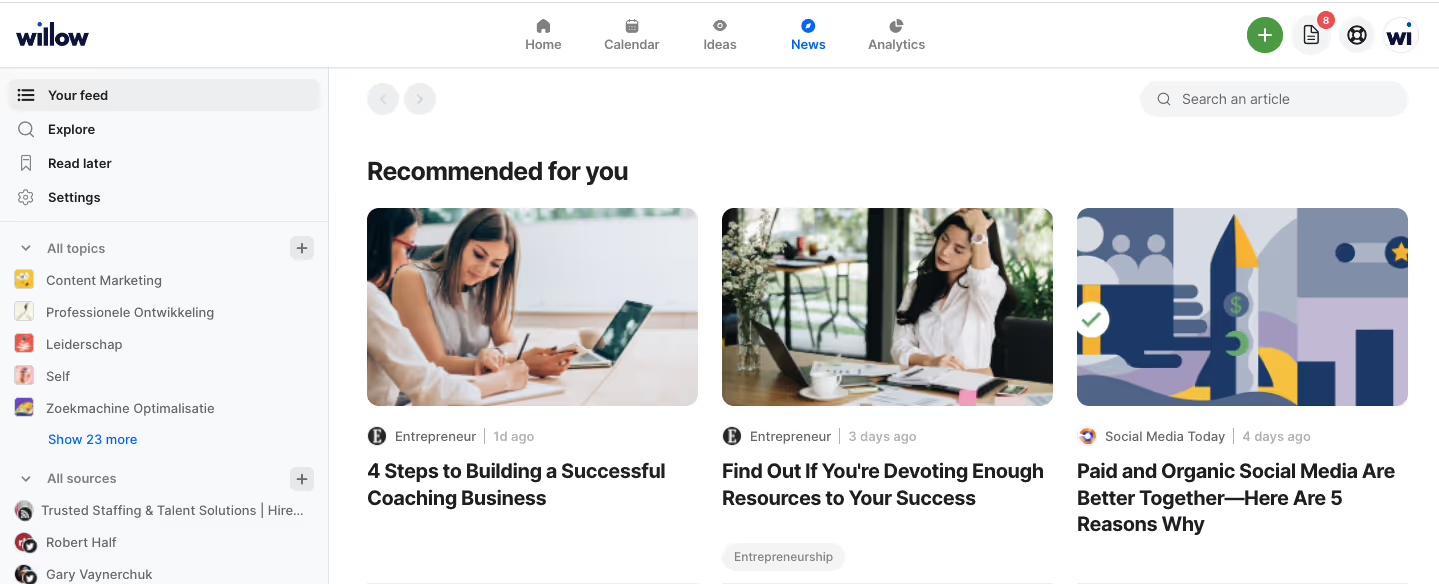
Vind artikelen op basis van bronnen
Zodra je enkele bronnen begint te volgen, verschijnen ze aan de linkerkant onder All sources. Als je op een van je gevolgde bronnen klikt, verschijnen alle geplaatste artikelen zodat je ze kunt doorbladeren en plaatsen.
Om een artikel in te plannen, beweeg je er gewoon met de muisaanwijzer op en klik je op Post now.
Volg samengestelde feeds met nieuws dat relevant is voor jou en je publiek
In Willow's News tab, kan je je abonneren op artikelen en blogs over meer dan 60 onderwerpen.

Topics toevoegen
Kies topics via explore of via de zoekbalk. We helpen je ook op weg met enkele aanbevolen onderwerpen.
Om je te abonneren op een Onderwerp, druk je gewoon op het + teken naast het teken dat je wilt volgen. Het topic wordt nu aan de linkerkant van je scherm opgeslagen onder All topics. Je kunt ook topics toevoegen via het + teken naast All topics aan de linkerkant.

Bekijk alle artikelen over een onderwerp
Om alle artikelen te zien die onder bepaalde topics staan, klik je op de naam van het topic in de lijst aan de linkerkant van All topics.