Create an Effective Facebook Business Page to Boost Engagement
Learn how to create a business page on Facebook to set up your company page and boost engagement with your audience effectively.
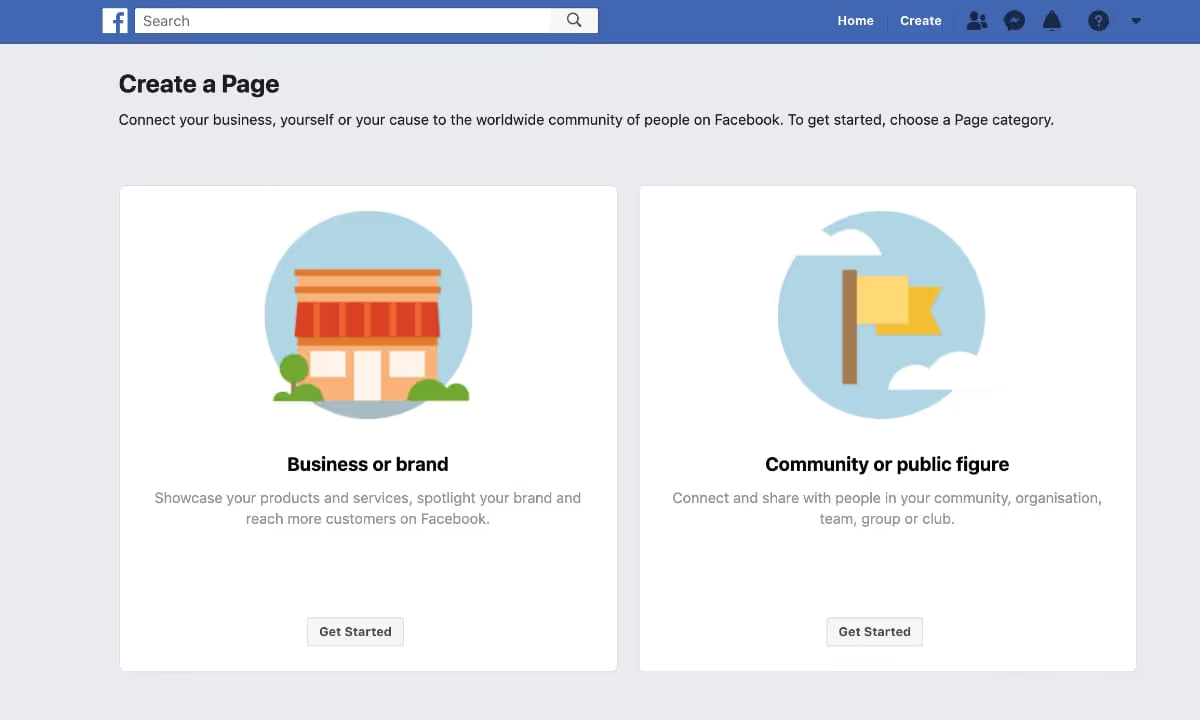
Facebook is a digital landscape where many of your potential customers spend their time. Given that the world population is about 8 billion, it's safe to say a significant number are on this platform, actively using its features to connect with brands. This means your business can reach a vast audience.
How does Facebook enhance business visibility? Facebook’s advanced targeting capabilities allow you to categorise users by interests, behaviours, and demographics. This means you can tailor your content to engage the right audience, making it one of the most advertisement-friendly platforms available.
What are the essential features for a standout Facebook business page? Let's explore the key elements needed to effectively present your brand and engage your audience. Here’s a checklist of the seven must-haves for your Facebook business page. If you’re starting fresh, click the dropdown menu at the top right of your webpage, and select 'Create Page.'
What should I include in the 'About' section of my Facebook page?
A concise summary is crucial. Your 'About' blurb should be well-written and informative, giving visitors an immediate understanding of your business. This section is visible at first glance and when users hover over your name. Facebook asks you to select a category for your business; you can add multiple categories to enhance searchability. This allows potential customers to easily recognise the services you provide.
Why is a strong profile photo important?
Your profile photo acts as your brand's identifier. Choose a bright, eye-catching colour that aligns with your corporate colours. Size your profile picture to 170x170 pixels to fit perfectly within the circular frame. A logo that is easily recognisable works best, ensuring that even those scrolling quickly will notice your brand.
How do I create an impactful cover photofor my Facebook page?
Your cover photo is your chance to make a lasting impression. The ideal size for Facebook cover photos is 820x462 pixels. Keep crucial text and images in the centre to ensure visibility across all devices. If positioning is a concern, consider downloading correctly sized templates to help you create an engaging cover photo that complements your brand image.
What should I consider when choosing a username?
Your username is key for searchability and recognisability. If your desired username, like @contento, is taken, avoid adding numbers or symbols that could confuse users. Instead, consider a memorable phrase that remains relevant. Consistency is vital; try to use the same username across all social platforms. For example, we are @hellocontento everywhere.
How can a call-to-action button boost conversions?
Many businesses overlook the value of a call-to-action (CTA) button. This simple addition can guide visitors towards taking action, whether it’s browsing your shop, booking a meeting, or signing up for a newsletter. You’ll find the CTA button directly below your cover photo, where you can customise it to serve your business needs effectively.
What are the benefits of custom tabs?
Facebook allows you to customise and order tabs according to your business priorities. Arrange vital tabs for easy access on the left-hand column of your page. If you have a menu or shop, ensure it appears among the first few tabs visitors see. To simplify this, Facebook offers templates tailored to various business types.
How do I manage page roles effectively?
There’s no need to share your personal password. Instead, assign roles to your team by navigating to Settings > Page Roles. This way, you can designate admins with full access or moderators who can manage comments without sharing sensitive information.
With these essential elements in place, your Facebook business page is on its way to becoming a valuable tool in your marketing strategy. Start creating engaging content and get ready to announce your presence to the world!