A Comprehensive Guide to Setting Up Google My Business Successfully
Follow this step-by-step guide to set up your Google My Business profile and enhance your online presence effectively.
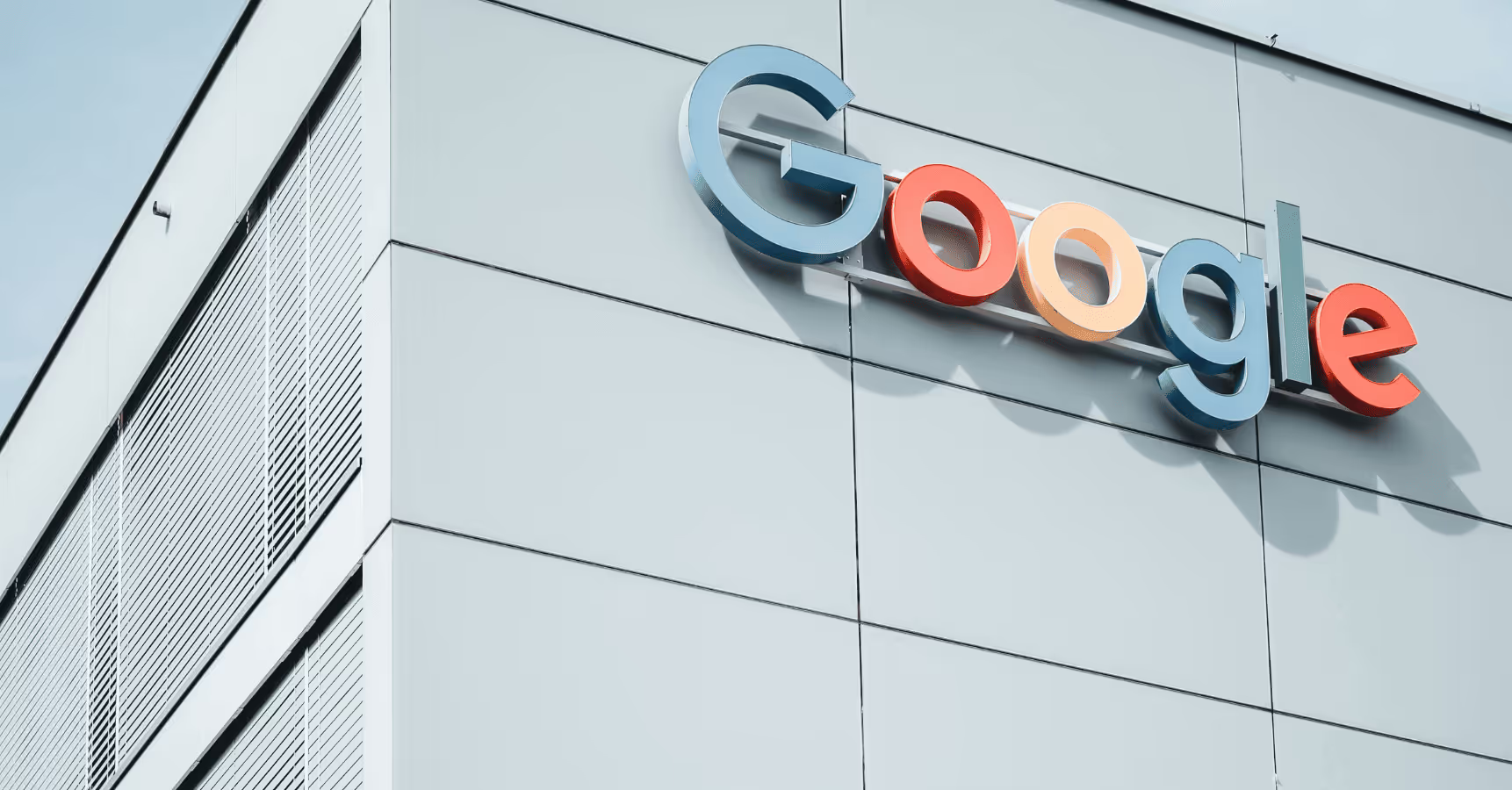
Have you ever wondered how to set up a Google My Business (GMB) profile? Why is it so important? According to experts, having a GMB listing increases your business's visibility in local search results. The right time to set up your GMB was five years ago, but the second-best time is now. If you're reading this, you're already taking the first step!
What is Google My Business? It's a free tool that helps businesses manage their online presence across Google, including Search and Maps. A strong GMB profile helps your business show up when customers in your area search for services you offer. Let’s dive into how you can create and optimise your GMB profile.
1. How do I get started with Google My Business?
To start, go to Google My Business in your web browser. What’s next? Click on 'Sign Up' or 'Log In' if you already have an account. It's straightforward, but ensure you have a Google account handy. If you don’t have one yet, creating one is simple and quick.
2. What should I enter as my business name?
After logging in, enter your business's name when prompted. What if Google already has your business listed? If it does, you can claim that listing. Otherwise, you can create a new listing. For example, if your café is named 'The Brew House' and it's not listed, you can add it.
3. How do I choose my business category?
Next, you’ll need to select a business category. Why is this important? The category helps Google understand what services you offer, making it easier for customers to find you. Google provides a list of categories to choose from. Take your time and select the category that fits your business best. For instance, if you run a bakery, you might choose “Bakery” or “Café” as your category.
4. How do I enter my business location?
Now it’s time to enter your business address. This is crucial for local searches. If you deliver goods or services, you can indicate this in your listing. For example, if you work as a plumber and travel to your clients' homes, you might opt to hide your address while still serving multiple locations.
5. Where do my customers come from?
Do you serve customers in multiple areas? You can specify these locations to help Google show your business more effectively. For instance, if your restaurant caters to several neighbourhoods, make sure to list each one. This way, when potential customers search for eateries in those areas, your restaurant can appear in their results.
6. How do I verify my business with Google?
Verification is a key step. Google needs to confirm that your business is legitimate. After entering your details, you will likely be asked for your mailing address. Expect a postcard with a verification code to arrive within a week or so. Once you receive it, log into your GMB account and enter the code to complete the verification process. Until verified, your business won't show up in search results.
7. How should I write my business description?
A good description helps potential customers learn about your business quickly. Aim to address these questions: What problem do you solve, and who do you solve it for? Use relevant keywords to enhance your visibility. Keep it concise, aiming for about 100-150 words. For example, a description for a photography business could say: “We provide professional photography services for events and portraits throughout London.”
What should I do after setting up?
Setting up is just the beginning. Keeping your GMB active is essential. Regularly update it with new photos of your products, team, or events. This makes your business relatable and trustworthy. Consider sharing a link with customers to encourage ratings and reviews. This contributes to your business's credibility, making it easier for new customers to trust you. Looking for a quick guide on gathering reviews? Check out our article on getting reviews for small businesses.
Make it a habit to add updates, offers, and news about your business. Engaged profiles draw in customers, leading to more inquiries and sales. The more vibrant your GMB listing, the easier it is for potential customers to find and contact you.