Adding tasks to the Willow calendar allows you to save a lot of time while managing your socials.
Your customer success manager can help you set up a schedule so your monthly view looks something like this:
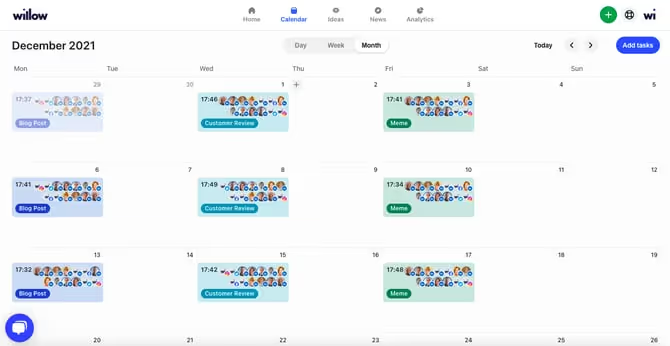
However, you can add or remove tasks yourself according to your needs
How to add tasks to the Willow calendar?
To add a task, click on the Add Tasks button on the top-right of your Schedule - Month view.
1. Write a title.
2. Pick when the task will happen. If it is only going to be a one time post, then choose the date you'd like to schedule the post.
If it is going to be a recurring post in your schedule, switch on the Repeats toggle. From there, you can decide at which frequency the task will repeat in your schedule: every week, two weeks, month or year.
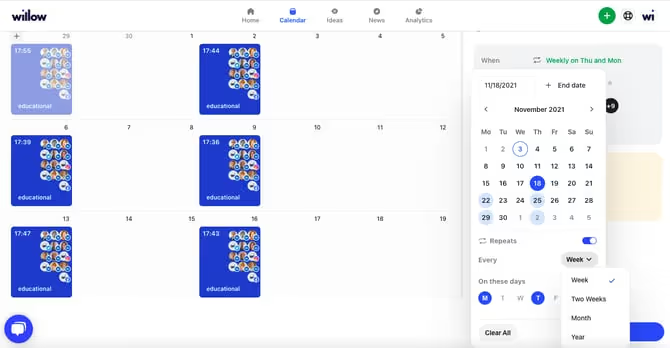
The final decision is on which exact days the task will be scheduled on. For example, every Tuesday and Thursday of the week. Or every third Monday of the month.
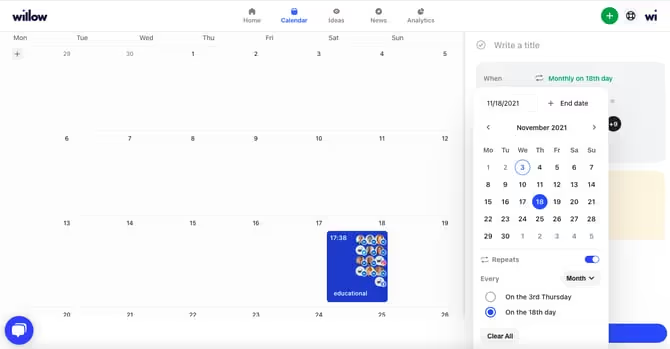
3. Next, you decide atwhat time the task will be published. We rank what time frames are best for optimization with stars. The more ⭐'s the better that time frame is for your post. Once you select a time period, we'll schedule the post at a random time within that frame.
4. Select the channels you want this task to be published to.
5. Pick a Category. Choose from the following: Educational, Entertain & Inspire, Personal, Promotional, Employees & Workplace.
6. The last step before saving your new task is to Write a description to help you when you're posting. These notes are just for you and your team members to read. They will not be posted. The description could be pointers on what to include in the post - such as an image to add or what to include in the caption.
7. Now press Create Tasks at the bottom.
How to edit or remove tasks
To edit or remove a task, click on an existing task in your schedule. A few options will appear. From here, you have the choice to: Write post, Write draft, Edit this task, Edit all tasks in this series, or Delete task.
If you would like to simply edit the task, then choose between editing every task in the series or just the specific task that you clicked on. This will open up the panel on the right side of your screen that you used to create the task.
To remove the task from your schedule, click Delete task. Once you've decided to delete the task, an option will appear to either delete just this task or delete all tasks.